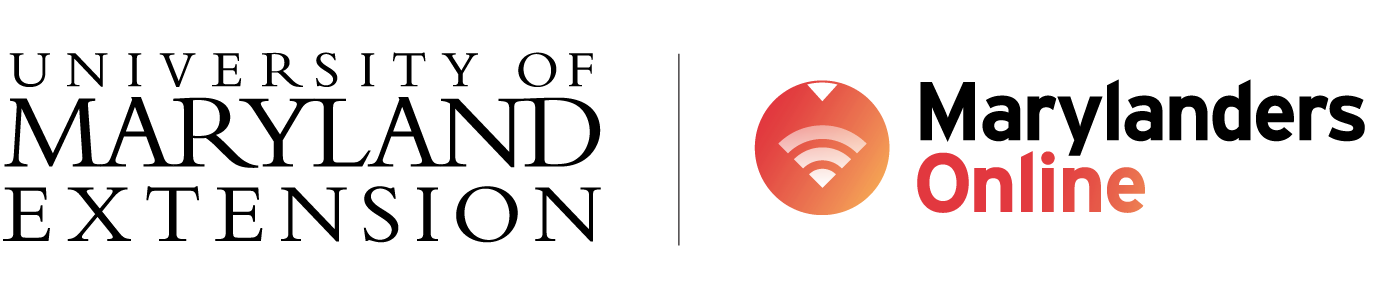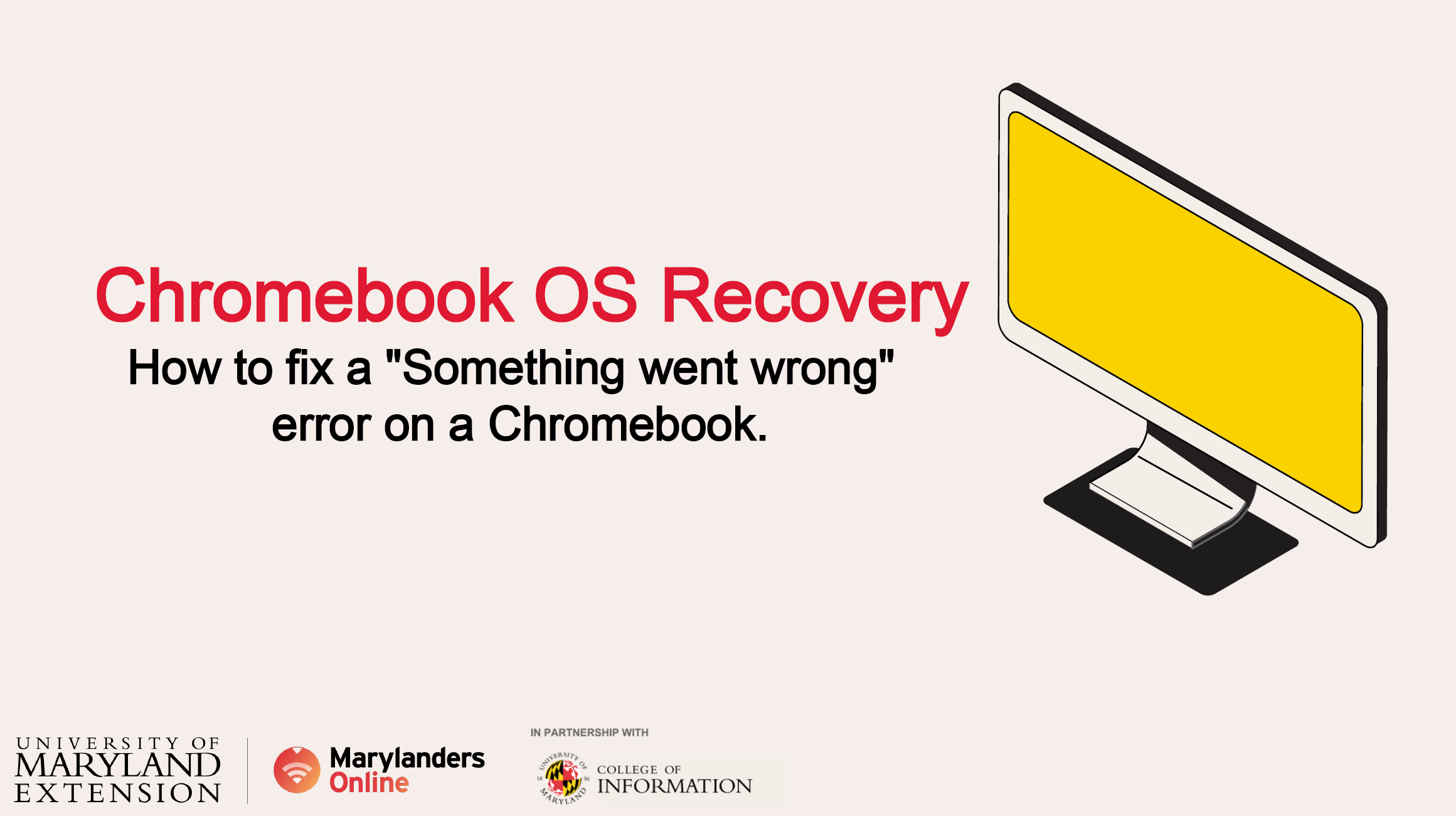New Resource for Chromebook Support: How to Fix the “Something Went Wrong” Error
A new resource from Marylanders Online’s curriculum team has been developed to help Chromebook users independently resolve the “Something went wrong” error message that can show during device boot-up. The Chromebook OS Recovery video series is available on Youtube and provides an easy-to-follow, four-part tutorial that guides users through the Chromebook OS recovery process. Click here to view the video series, or follow the written instructions in this Chromebook OS Recovery Guide.
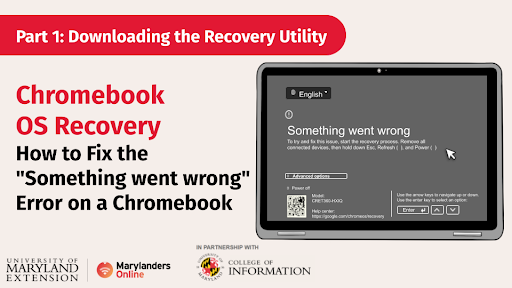
When a Chromebook device shows a “Something went wrong” error message, it can indicate an operating system (OS) issue. To update a Chromebook’s OS, users will need to download the Chromebook OS recovery image onto a USB or SD card from a secondary internet-enabled device and follow the four steps detailed in the YouTube video series.
Part 1: Downloading the Recovery Utility
Part 2: Launching the Recovery Utility
Part 3: Erasing the Recovery Media
Part 4: Formatting the USB or SD Card
These instructional videos are available on Marylanders Online’s YouTube channel. For additional assistance, please contact Marylanders Online.
- Toll-Free Number: 1-866-206-8467
- Email: marylandersonline@umd.edu
- In-person appointments at 8400 Baltimore Avenue, Suite 104, College Park, MD
- Virtual appointments are available on Google Meet