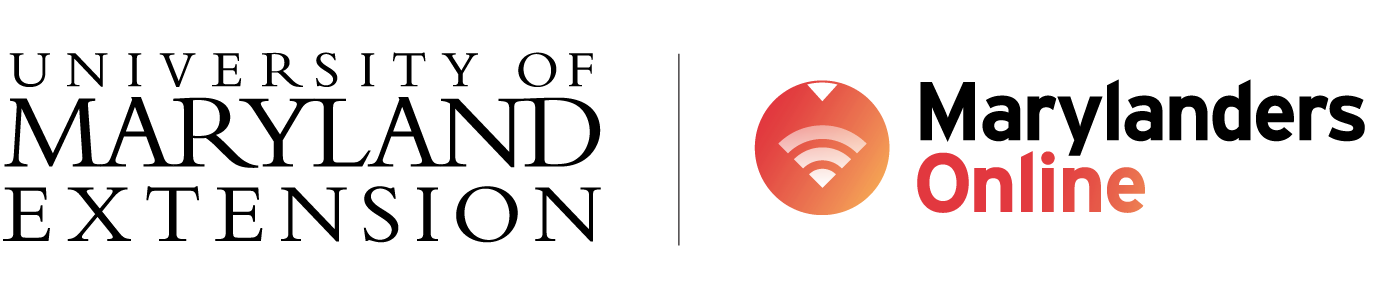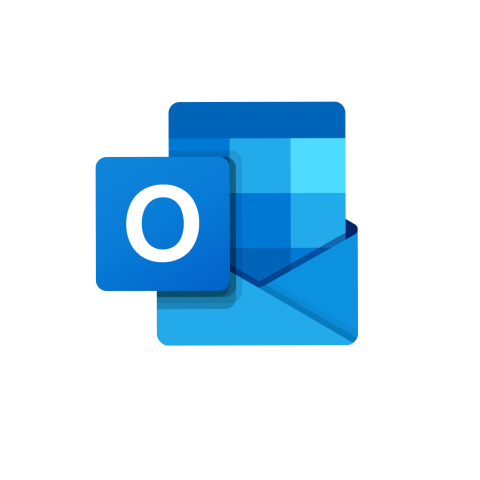What is this resource?
This is a video created by Kevin Stratvert that provides an overview of some of the more advanced tools and features available on Outlook.
What will I learn?
After you watch this video, you will be able to:
- Create a poll,
- Create a distribution group,
- Modify your inbox theme from dark mode to light mode,
- Add an email signature,
- Use Quick Parts to quickly add text to a message,
- Use Quick Steps to create a custom action,
- Use the FindTime tool to schedule a meeting,
- Customize your notification settings,
- Create Rules to help organize your inbox,
- Set up a unified inbox,
- Create a calendar event from an email,
- Add external calendars to your calendar,
- Create to-dos using Flags,
- Use mentions using @ in emails,
- View your schedule using the My Day view tool,
- Set an out-of-office message,
- Connect another email account to your Outlook account,
- Add time zones to your calendar,
- Schedule send an email,
- Use Outlook in offline mode.
Key Vocabulary (to keep in mind):
- Poll
- Distribution group
- Theme
- Signature
- Quick Parts
- Quick Steps
- Find Time
- Notification
- Inbox
- Flags
- Mention
- My Day view
- Calendar
- Schedule send
- Offline mode
How can I access this resource?
To access this resource, view the embedded video and/or click on the link below.
Click here to navigate to Outlook Tips & Tricks
[embed video]
Need extra help?
Click here to learn more about how to reach out to one of our Digital Navigators
Or, click here to find a relevant class or event in your area